Scores
The scores panel provides a way to monitor the entry of scoresheets during an event, correct mistakes (such as entering a scoresheet for the wrong team or wrong match), or for a scorekeeper to enter paper scoresheets. When using a scorekeeper and paper scoresheets, this is where the scorekeeper spends the majority of their time; when the referees are doing electronic scoring at the table, this is hopefully never used!
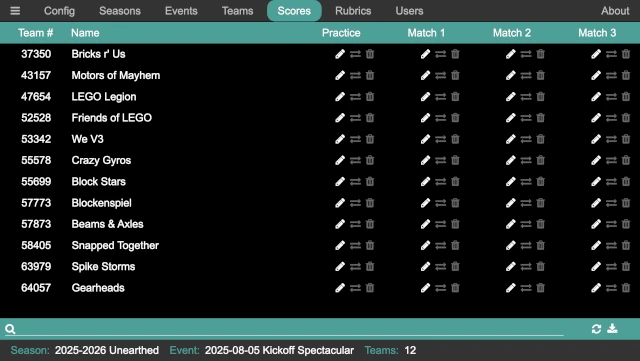
The score panel shows a list of the teams that are attending the event, and their scores (if any) for the event. If doing electronic scoring at the table, the scores appear (automatically) on this panel when they are published.
For each team, there is a column for each match at the event, with the score (if it exists) and a set of buttons for editing, exchanging, and deleting a score for that match.
Ediing a Scoresheet
The button brings up the scoresheet for a team’s match (the same scoresheet display that a referee would see). The scoresheet can then be entered or changed, following the same process as Referee (since it is the same thing).
If the event is being scored with paper scoresheets and entered by a scorekeeper, this is where the scorekeeper spends their day. If there is a scoring question, this is also a place to review the scoresheet.
Exchanging Scores
On occasion, a scoresheet is entered for the wrong team or round. Instead of re-entering the scoresheet for the correct team/round, the button allows the scoresheet (and score) to be swapped with another scoresheet. It performs an exchange; so it is safe to use if two team’s scoresheets were entered for each other.
Deleting a Score
The button deletes the scoresheet (and score) for a team and round. A confirmation dialog ensures that the scoresheet should be deleted, and if confirmed the scoresheet is permanently deleted.
Danger
There is no undo!
Search For Teams
The search bar at the bottom of the panel provides a means to search for a team. While the teams are displayed in numerical order, it is sometimes easier to search for them (either by name or by number). Click in the search bar, or press Ctrl-S, then start typing. The list of team is re-filtered with each change to the search. When the search bar has the keyboard focus, pressing Escape clears the contents of the search bar, displaying all the teams.
Refresh Scores
The button causes the list of teams and scores to be refreshed. This should not be required, but it can be used if there is a question. The list can also be refreshed by pressing Ctrl-R.
Download Scores
The button generates a CSV with all the match data and downloads it to the local computer. The CSV contains:
Division (if division support is enabled)
Team number
Team name
Robot game place
Top score
Score from every round (including practice)
Core Values score from every round (including practice)
This CSV file can be used to easily add the robot game results into the judging system (OJS or similar) to determine Champions Award and team advancements.