Events with a Scorekeeper
Prior to the days of electronic scoring at the table, paper scoresheets were used to capture the state of each match, and a designated scorekeeper (or multiple scorekeepers at larger events) were used to calculate a score from the paper scoresheet and enter it into the scoreboard. Even with the advent of electronic scoring, some regions still use this model, and it has some great benefits (most notably the scoresheets can be given to the teams at the end of the event, along with their judging rubrics, as a record of the event).
FLL Scorer supports running an event in this manner; the designated scorekeeper(s) use a device (the computer that is running FLL Scorer, another computer, a tablet, and so on) to transcribe the scoresheets into the page intended for referees.
This guide provides the quick step-by-step process of setting up an event to run this way.
Attention
Remember that this depends on the Common Setup.
Adding Users
It is not strictly necessary to add users, as the scorekeeper can simply use the admin user to perform all of their responsibilitites. However, a user can be added if desired (to reduce the permissions of the scorekeeper). To add a user, click on the Users button at the top of the admin panel:
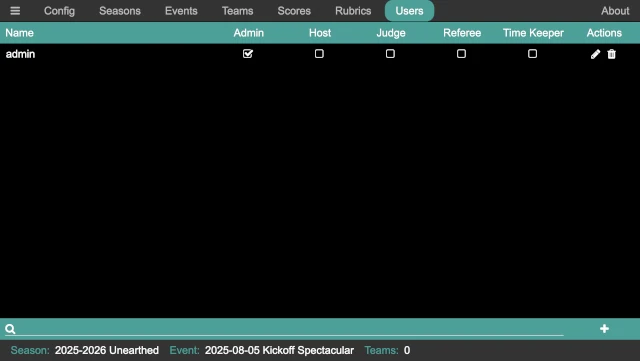
Then, click on the add user button in the lower right to add a user:
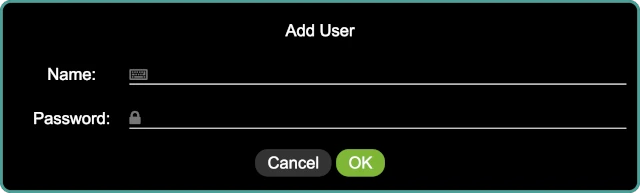
Provide the name for the user and the user’s password. Click on OK to add
the user, initially with no permissions.
Note
If a user forgets their password, the edit button on the right side of the user’s line in the list can be used to edit the user and change their password.
Once the user is added, the required permissions must be provided. For this style of event, the Host permission allows the scorekeeper the ability to perform all the required actions (add/edit scores, and run the timer).
Important
The admin user must log out (the button in the upper left, then the logout button) and the new user must log in in order to complete the reduction of permissions!
Running the Timer
The scorekeeper usually also runs the match timer. Go to the QR page and click on the Time Keeper button.
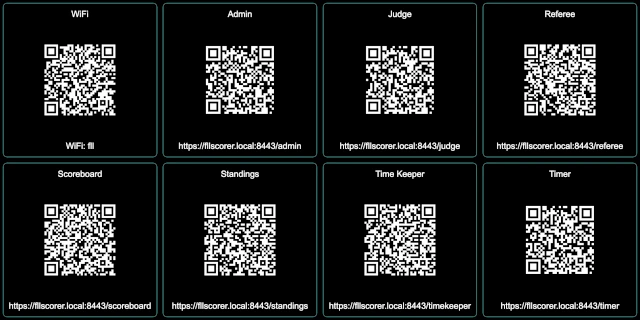
This brings up the timer control page:
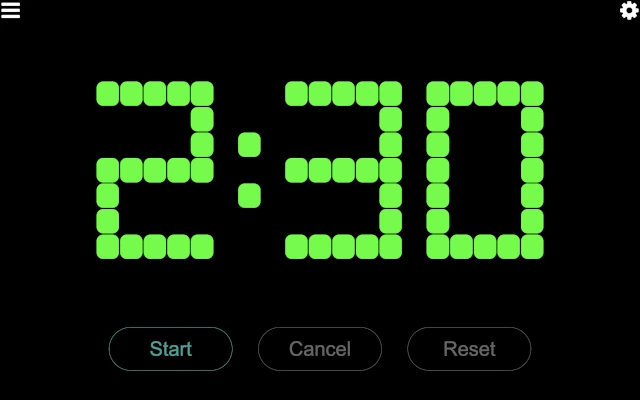
There is only one button enabled at a time, based on the allowable action at any given time. Those actions are:
- Start
This button starts the match timer. Time starts counting down from the match time (2:30 for the official game, though it may be different for alternate games) as soon as this button is pressed, and the start sound is played. All other sounds (30 second warning and end of match) are automatically played at the appropriate times.
- Cancel
During a match, this button cancels the match and stop the timer. This is only used in very extraordinary situations, and hopefully is never used at an event! The timer immediately stops (turning red), and the match canceled sound is played.
- Reset
When a match is over (either because the timer expired or the match was canceled), this button resets the timer, preparing it for the next match. The timer automatically resets 15 seconds after the match ends, so this is only necessary if the timer needs to be reset quicker.
The majority of the time, the scorekeeper only uses the Start button at the
start of a match (clicking it when the announcer says “Go” at the end of “3, 2,
1, Go!”, or whatever appropriate point based on how matches are started at the
event).
Typically, the scorekeeper keeps the timer control page in a different tab or a different browser window. When needing to start a match, they can quickly change to the timer control tab/window, start the match, and then change back to the tab/window where they are entering scores.
Testing the Sound System
Clicking on the settings button in the upper left of the timer control page opens the sound system test page:
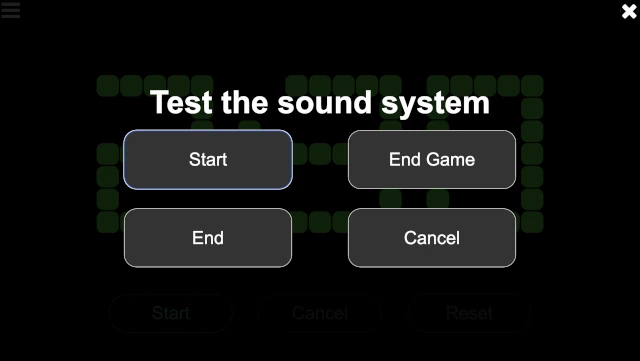
The four buttons (Start, End Game, End, and Cancel) play the
corresponding sounds. This is helpful to determine that the sound output is
making into the venue’s sound system, and that it is loud enough to be heard by
the participants (both volunteers and teams).
Once done, click on the close button in the upper right to close the sound system test page.
Entering Scores
To enter scores, click on the Scores button at the top of the admin panel:
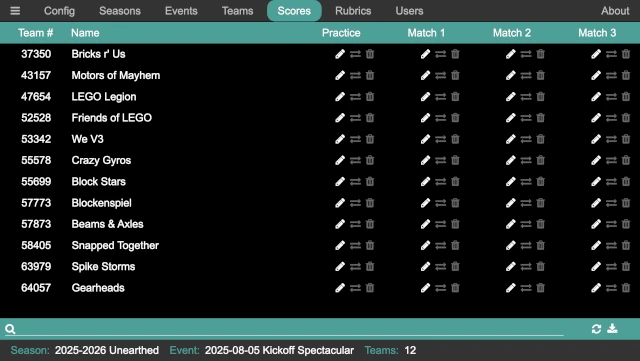
The teams are listed in team number order, making it easier to find the team. Alternatively, the search at the bottom of the page can be used to quickly find a team (by either their team number or their team name).
Next to each team, there are three buttons under each robot game round:
- Edit /
This allows the scoresheet for this round to be entered or edited. It opens a new window or tab (depending on the configuration of the browser) to view and/or edit the scoresheet.
- Exchange /
On occasion, a scoresheet is entered for the wrong team or round. Instead of re-entering the scoresheet for the correct team/round, this allows the scoresheet (and score) to be swapped with another scoresheet. It performs an exchange; so it is safe to use if two team’s scoresheets were entered for each other.
- Delete /
This deletes the scoresheet (and score) for a team and round. A confirmation dialog ensures that the scoresheet should be deleted, and if confirmed the scoresheet is permanently deleted.
Danger
There is no undo!
Once a team is found, click on the edit button under the correct match column to enter the team’s scoresheet for that match. It opens a new window/tab with the referee page for entering a scoresheet:
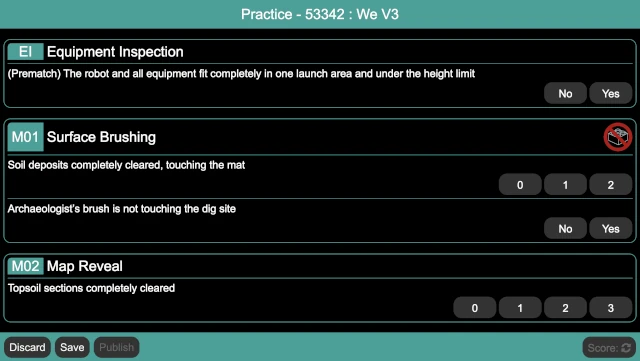
After making the selections for the missions, click on the Score button in the bottom right (the Score button is not enabled until a selection is made for each mission). It either changes from to the match score, or if there are errors in the selections, a popup indicates that there are errors and error text appears below the mission(s) that are invalid. In this case, the match can be re-scored after the errors are corrected.
There are three buttons on the bottom left of the scoresheet page:
- Discard
This closes the scoresheet, discarding changes (if any). If there are changes, a confirmation dialog ensures that the changes should be discarded. If there are no changes, the scoresheet is closed immediately.
- Save
This saves and then closes the scoresheet; the score is not published to the scoreboard. This is useful if there are questions about the scoresheet, for either the head referee or the table referee. The scoresheet can be saved even if it is not fully filled out.
- Publish
This saves the scoresheet, publishes the score to the scoreboard, and closes the scoresheet. This button is only enabled when the scoresheet has a valid score (obtained via the Score button).
Note
If a scoresheet is reviewed and changed (for example, if a team questions their score and a mistake is found), the updated scoresheet must be published again for the score to update on the scoreboard.
Once fully entered, the scoresheet should be scored and then published. Then, repeat for every scoresheet throughout the event. Get a friend to help with entering scoresheets and be sure to eat snacks and drink lots of water!
At the end of the robot game matches (and possibly before the end, typically during the third round), the judges need a copy of the robot game scores and ranks. The download button in the bottom right corner of the page generates a CSV file with all the teams, their ranks, score, and robot game Core Values scores, and downloads that to the computer. This provides all the information that the judges need; provide this CSV file to them (thumb drive, carrier pigeon, and so on…the details are left as an exercise for the reader!).